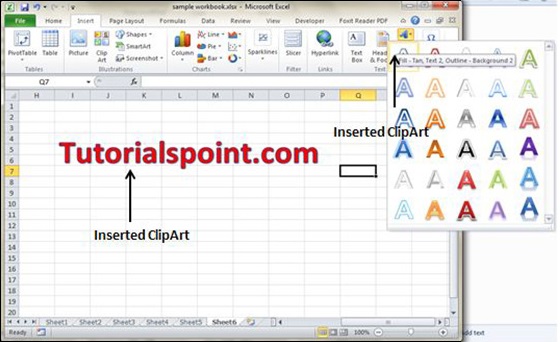Adding Graphics in Excel 2010
Graphic Objects in MS Excel
MS Excel supports various types of graphic objects like Shapes gallery, SmartArt, Text Box, and WordArt available on the Insert tab of the Ribbon.Graphics are available in the Insert Tab. See the screenshots below for various available graphics in MS Excel 2010.
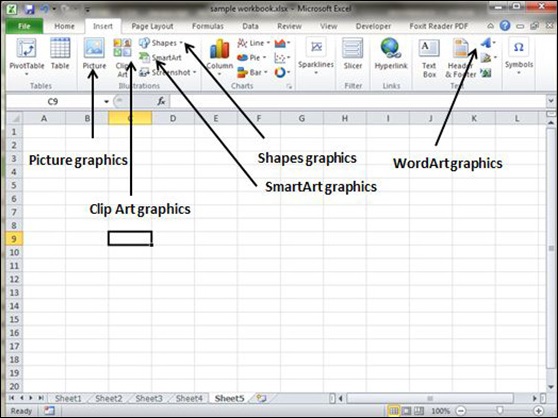
Insert Shape
Choose Insert Tab » Shapes dropdown.
Select the shape you want to insert. Click on shape to insert it.
To edit the inserted shape just drag the shape with the mouse. Shape will adjust the shape.
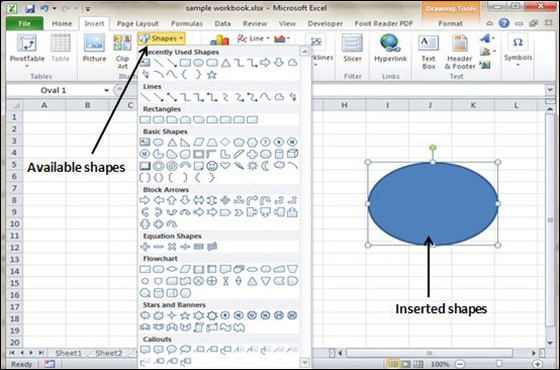
Insert Smart Art
Choose Insert Tab » SmartArt.
Clicking SmartArt will open the SmartArt dialogue as shown below in the screen-shot. Choose from the list of available smartArts.
Click on SmartArt to Insert it in the worksheet.
Edit the SmartArt as per your need.
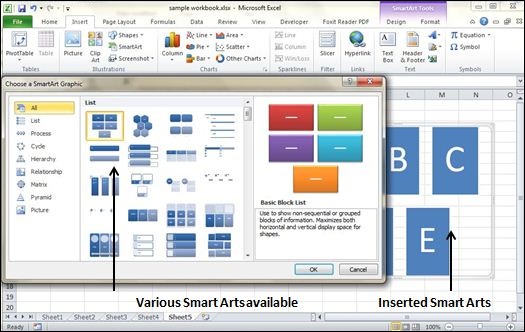
Insert Clip Art
Choose Insert Tab » Clip Art.
Clicking Clip Art will open the search box as shown in the below screen-shot. Choose from the list of available Clip Arts.
Click on Clip Art to Insert it in the worksheet.
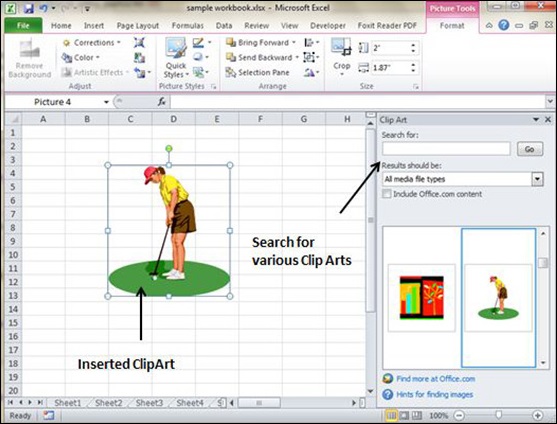
Insert Word Art
Choose Insert Tab » WordArt.
Select the style of WordArt, which you like and click it to enter a text in it.