Spell Check in Excel 2010
MS Excel provides a feature of Word Processing program called Spelling check. We can get rid of the spelling mistakes with the help of spelling check feature.
Spell Check Basis
Let us see how to access the spell check.
To access the spell checker, Choose Review ➪ Spelling or press F7.
To check the spelling in just a particular range, select the range before you activate the spell checker.
If the spell checker finds any words it does not recognize as correct, it displays the Spelling dialogue with suggested options.
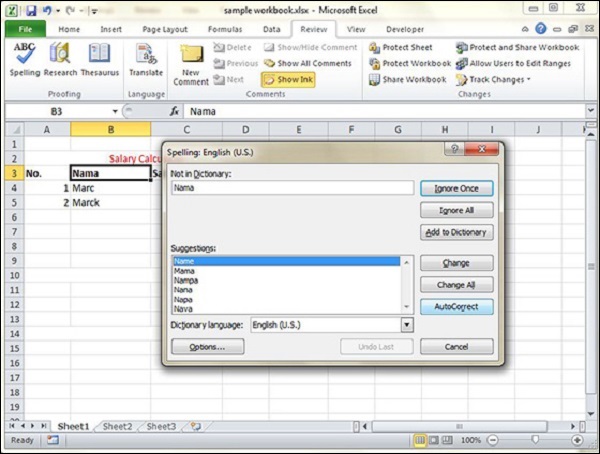
Exploring Options
Let us see the various options available in spell check dialogue.
Ignore Once − Ignores the word and continues the spell check.
Ignore All − Ignores the word and all subsequent occurrences of it.
Add to Dictionary − Adds the word to the dictionary.
Change − Changes the word to the selected word in the Suggestions list.
Change All − Changes the word to the selected word in the Suggestions list and changes all subsequent occurrences of it without asking.
AutoCorrect − Adds the misspelled word and its correct spelling (which you select from the list) to the AutoCorrect list.



