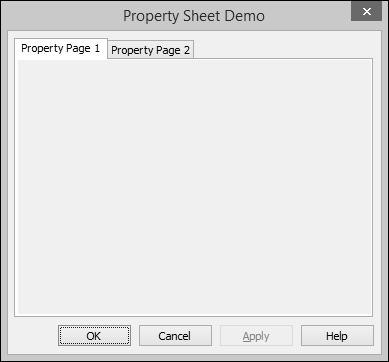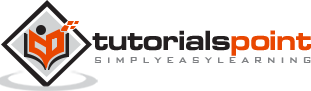MFC - Property Sheets
A property sheet, also known as a tab dialog box, is a dialog box that contains property pages. Each property page is based on a dialog template resource and contains controls. It is enclosed on a page with a tab on top. The tab names the page and indicates its purpose. Users click a tab in the property sheet to select a set of controls.
To create property pages, let us look into a simple example by creating a dialog based MFC project.
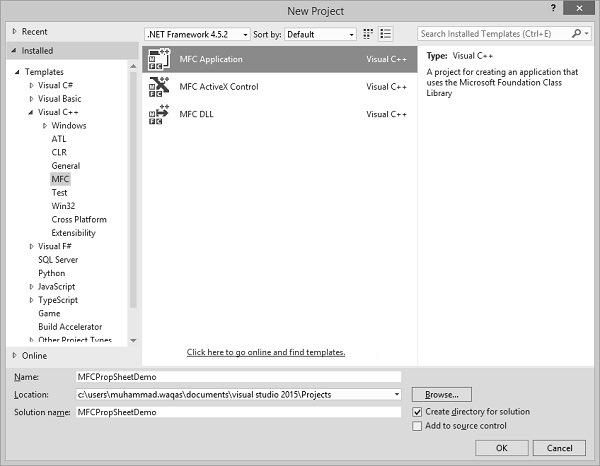
Once the project is created, we need to add some property pages.
Visual Studio makes it easy to create resources for property pages by displaying the Add Resource dialog box, expanding the Dialog node and selecting one of the IDD_PROPPAGE_X items.
Step 1 − Right-click on your project in solution explorer and select Add → Resources.
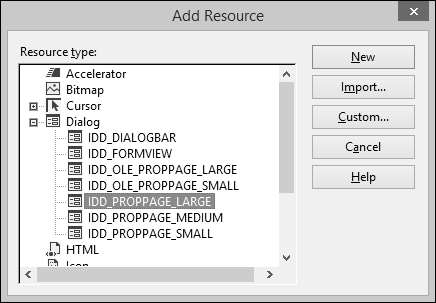
Step 2 − Select the IDD_PROPPAGE_LARGE and click NEW.
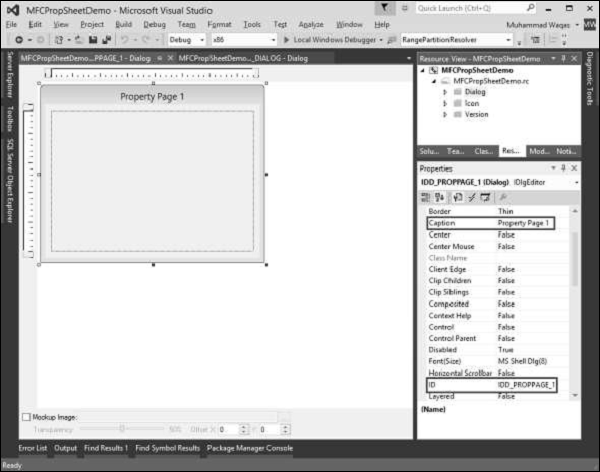
Step 3 − Let us change ID and Caption of this property page to IDD_PROPPAGE_1 and Property Page 1 respectively as shown above.
Step 4 − Right-click on the property page in designer window.
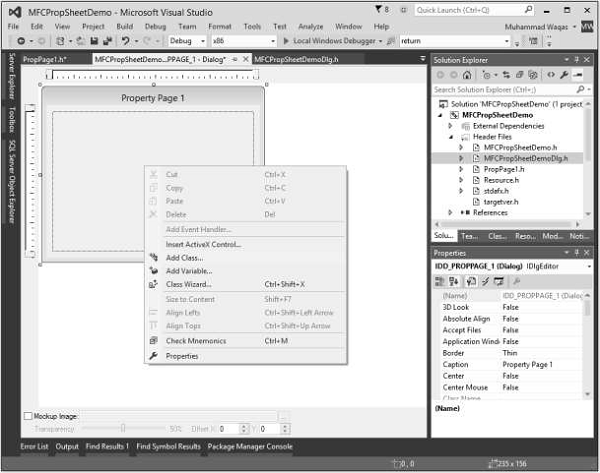
Step 5 − Select the Add Class option.
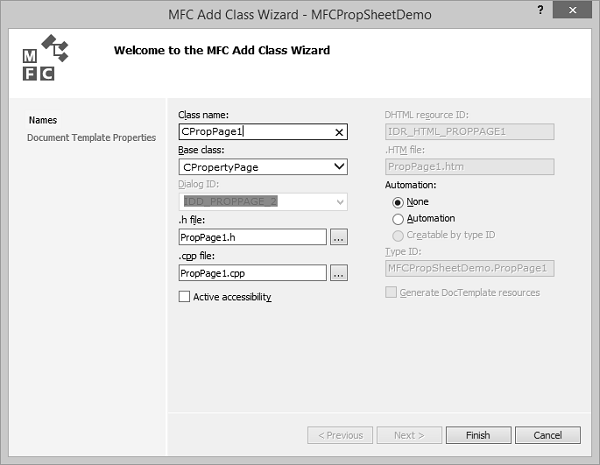
Step 6 − Enter the class name and select CPropertyPage from base class dropdown list.
Step 7 − Click Finish to continue.
Step 8 − Add one more property page with ID IDD_PROPPAGE_2 and Caption Property Page 2 by following the above mentioned steps.
Step 9 − You can now see two property pages created. To implement its functionality, we need a property sheet.
The Property Sheet groups the property pages together and keeps it as entity.
To create a property sheet, follow the steps given below −
Step 1 − Right-click on your project and select Add > Class menu options.
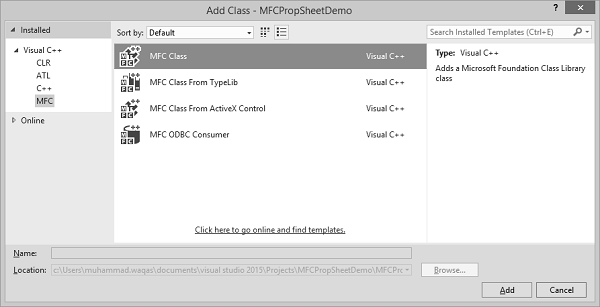
Step 2 − Select Visual C++ → MFC from the left pane and MFC Class in the template pane and click Add.
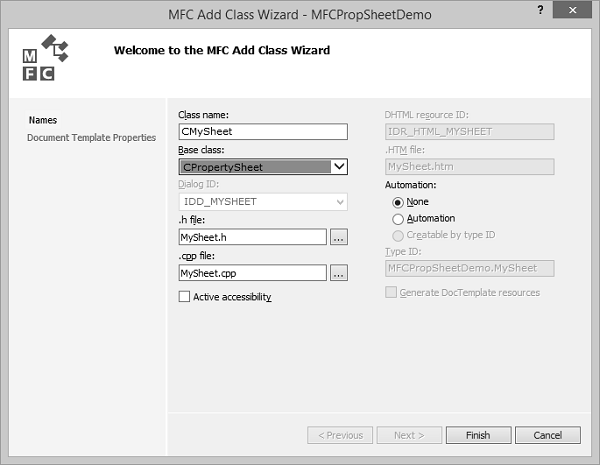
Step 3 − Enter the class name and select CPropertySheet from base class dropdown list.
Step 4 − Click finish to continue.
Step 5 − To launch this property sheet, we need the following changes in our main project class.
Step 6 − Add the following references in CMFCPropSheetDemo.cpp file.
#include "MySheet.h" #include "PropPage1.h" #include "PropPage2.h"
Step 7 − Modify the CMFCPropSheetDemoApp::InitInstance() method as shown in the following code.
CMySheet mySheet(L"Property Sheet Demo"); CPropPage1 page1; CPropPage2 page2; mySheet.AddPage(&page1); mySheet.AddPage(&page2); m_pMainWnd = &mySheet; INT_PTR nResponse = mySheet.DoModal();
Step 8 − Here is the complete implementation of CMFCPropSheetDemo.cpp file.
// MFCPropSheetDemo.cpp : Defines the class behaviors for the application.
//
#include "stdafx.h"
#include "MFCPropSheetDemo.h"
#include "MFCPropSheetDemoDlg.h"
#include "MySheet.h"
#include "PropPage1.h"
#include "PropPage2.h"
#ifdef _DEBUG
#define new DEBUG_NEW
#endif
// CMFCPropSheetDemoApp
BEGIN_MESSAGE_MAP(CMFCPropSheetDemoApp, CWinApp)
ON_COMMAND(ID_HELP, &CWinApp::OnHelp)
END_MESSAGE_MAP()
// CMFCPropSheetDemoApp construction
CMFCPropSheetDemoApp::CMFCPropSheetDemoApp() {
// support Restart Manager
m_dwRestartManagerSupportFlags = AFX_RESTART_MANAGER_SUPPORT_RESTART;
// TODO: add construction code here,
// Place all significant initialization in InitInstance
}
// The one and only CMFCPropSheetDemoApp object
CMFCPropSheetDemoApp theApp;
// CMFCPropSheetDemoApp initialization
BOOL CMFCPropSheetDemoApp::InitInstance() {
// InitCommonControlsEx() is required on Windows XP if an application
// manifest specifies use of ComCtl32.dll version 6 or later to enable
// visual styles. Otherwise, any window creation will fail.
INITCOMMONCONTROLSEX InitCtrls;
InitCtrls.dwSize = sizeof(InitCtrls);
// Set this to include all the common control classes you want to use
// in your application.
InitCtrls.dwICC = ICC_WIN95_CLASSES;
InitCommonControlsEx(&InitCtrls);
CWinApp::InitInstance();
AfxEnableControlContainer();
// Create the shell manager, in case the dialog contains
// any shell tree view or shell list view controls.
CShellManager *pShellManager = new CShellManager;
// Activate "Windows Native" visual manager for enabling themes in MFC controls
CMFCVisualManager::SetDefaultManager(RUNTIME_CLASS(CMFCVisualManagerWindows));
// Standard initialization
// If you are not using these features and wish to reduce the size
// of your final executable, you should remove from the following
// the specific initialization routines you do not need
// Change the registry key under which our settings are stored
// TODO: You should modify this string to be something appropriate
// such as the name of your company or organization
SetRegistryKey(_T("Local AppWizard-Generated Applications"));
CMySheet mySheet(L"Property Sheet Demo");
CPropPage1 page1;
CPropPage2 page2;
mySheet.AddPage(&page1);
mySheet.AddPage(&page2);
m_pMainWnd = &mySheet;
INT_PTR nResponse = mySheet.DoModal();
if (nResponse == IDOK) {
// TODO: Place code here to handle when the dialog is
// dismissed with OK
}else if (nResponse == IDCANCEL) {
// TODO: Place code here to handle when the dialog is
// dismissed with Cancel
}else if (nResponse == -1) {
TRACE(traceAppMsg, 0, "Warning: dialog creation failed,
so application is terminating unexpectedly.\n");
TRACE(traceAppMsg, 0, "Warning: if you are using MFC controls on the dialog,
you cannot #define _AFX_NO_MFC_CONTROLS_IN_DIALOGS.\n");
}
// Delete the shell manager created above.
if (pShellManager != NULL) {
delete pShellManager;
}
// Since the dialog has been closed, return FALSE so that we exit the
// application, rather than start the application's message pump.
return FALSE;
}
Step 9 − When the above code is compiled and executed, you will see the following dialog box. This dialog box contains two property pages.