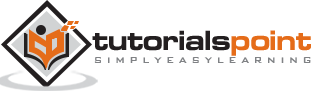Tableau - Dashboard
A dashboard is a consolidated display of many worksheets and related information in a single place. It is used to compare and monitor a variety of data simultaneously. The different data views are displayed all at once. Dashboards are shown as tabs at the bottom of the workbook and they usually get updated with the most recent data from the data source. While creating a dashboard, you can add views from any worksheet in the workbook along with many supporting objects such as text areas, web pages, and images.
Each view you add to the dashboard is connected to its corresponding worksheet. So when you modify the worksheet, the dashboard is updated and when you modify the view in the dashboard, the worksheet is updated.
Creating a Dashboard
Using the Sample-superstore, plan to create a dashboard showing the sales and profits for different segments and Sub-Category of products across all the states. To achieve this objective, following are the steps.
Step 1 − Create a blank worksheet by using the add worksheet icon located at the bottom of the workbook. Drag the dimension Segment to the columns shelf and the dimension Sub-Category to the Rows Shelf. Drag and drop the measure Sales to the Color shelf and the measure Profit to the Size shelf. This worksheet is referred as the Master worksheet. Right-click and rename this worksheet as Sales_Profits. The following chart appears.
Step 2 − Create another sheet to hold the details of the Sales across the States. For this, drag the dimension State to the Rows shelf and the measure Sales to the Columns shelf as shown in the following screenshot. Next, apply a filter to the State field to arrange the Sales in a descending order. Right-click and rename this worksheet as Sales_state.
Step 3 − Next, create a blank dashboard by clicking the Create New Dashboard link at the bottom of the workbook. Right-click and rename the dashboard as Profit_Dashboard.
Step 4 − Drag the two worksheets to the dashboard. Near the top border line of Sales Profit worksheet, you can see three small icons. Click the middle one, which shows the prompt Use as Filter on hovering the mouse over it.
Step 5 − Now in the dashboard, click the box representing Sub-Category named Machines and segment named Consumer.
You can notice that only the states where the sales happened for this amount of profit are filtered out in the right pane named Sales_state. This illustrates how the sheets are linked in a dashboard.