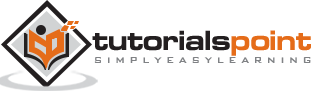Tableau - Quick Filters
Many filter types in Tableau are quickly available using the right-click option on the dimension or measure. These filters known as Quick filters have enough functionality to solve most of the common filtering needs.
The following screenshot shows how the quick filters are accessed.
Following is a list of various quick filters and their use.
| Filter name | Purpose |
|---|---|
| Single Value (List) | Select one value at a time in a list. |
| Single Value (Dropdown) | Select a single value in a drop-down list. |
| Multiple Values (List) | Select one or more values in a list. |
| Multiple Values (Dropdown) | Select one or more values in a drop-down list. |
| Multiple Values (Custom List) | Search and select one or more values. |
| Single Value (Slider) | Drag a horizontal slider to select a single value. |
| Wildcard Match | Select values containing the specified characters. |
Example
Consider the Sample-Superstore data source to apply some quick filters. In the following example, choose sub-category as the row and sales as the column which by default produces a horizontal bar chart. Next, drag the sub-category field to the filters pane. All the subcategories appear next to the chart. Apply wildcard filtering using the expression a* which selects all subcategory name starting with “a”.
The below screen shows the result of applying this filter where only the sub-categories starting with “A” are displayed.
Clearing the Filter
Once the analysis is complete by applying the filter, remove it by using the clear filter option. For this, go to the filter Pane, right-click on the field name and choose Clear Filter as shown in the following screenshot.