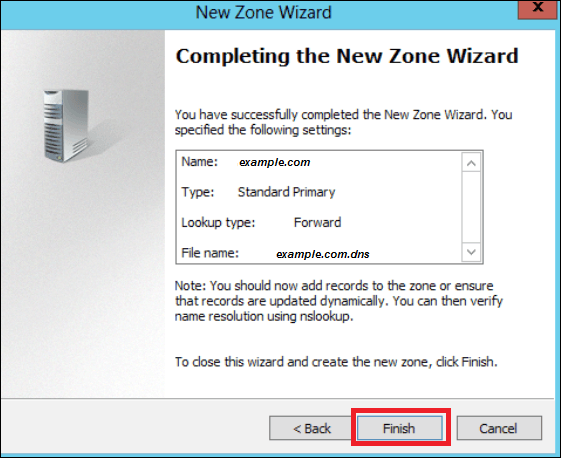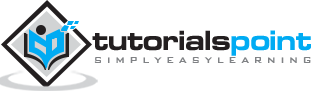Windows Server 2012 - Primary Zones
To manage DNS, we have to create a primary Zone because by default, there are no zones in order to manage the records.
Step 1 − To manage DNS, go to Server Manager → Tools → DNS → Right click on “Forward Lookup Zone” → New Zone.
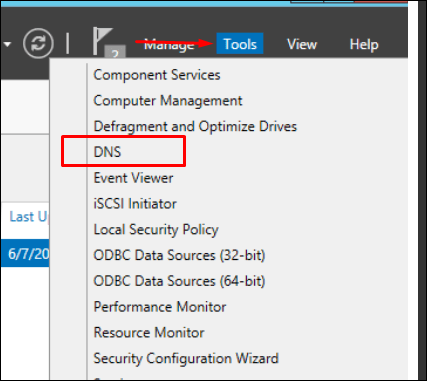
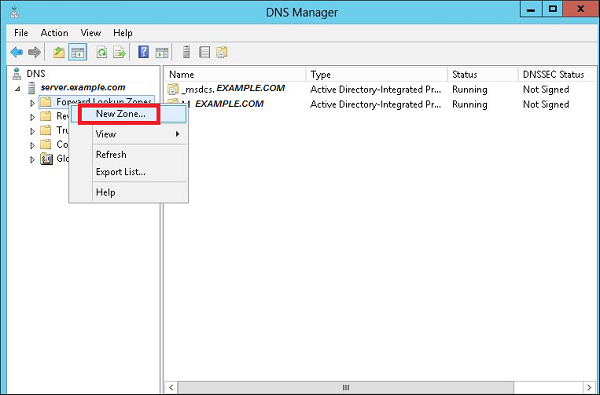
Step 2 − Select “Primary Zone” and then click Next.
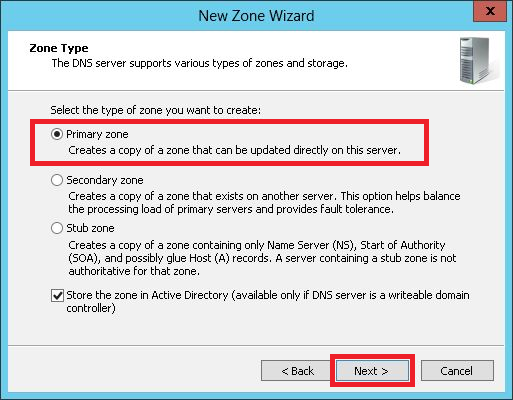
Step 3 − Enter the name of the primary Zone for which you want to manage the records.

Step 4 − Select “Create a new file with this filename” option.
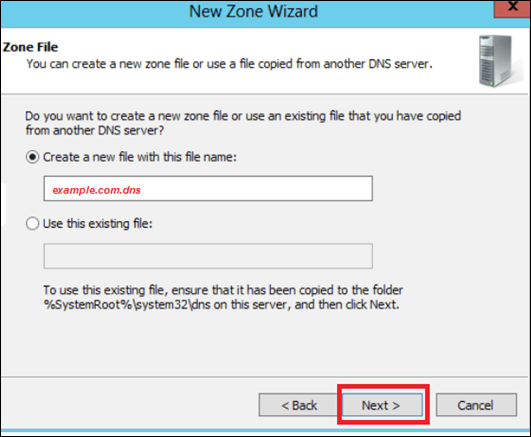
Step 5 − If you want to update the record of this zone manually, you have to select “Do not allow dynamic Updates”, as shown in the following screenshot.
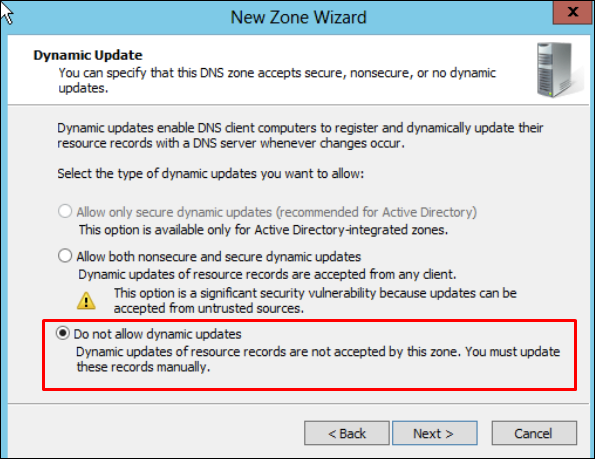
Step 6 − Click the Finish button.