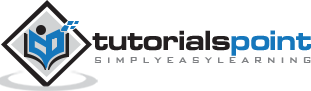ASP.NET Core - Environment Setup
ASP.NET Core is a significant redesign of ASP.NET. This topic introduces the new concepts in ASP.NET Core and explains how they help you develop modern web apps.
To use ASP.NET Core in your application, the following must be installed in your system −
- Microsoft Visual Studio 2015
- Microsoft .NET Core 1.0.0 - VS 2015 Tooling Preview 2
Microsoft provides a free version of Visual Studio which also contains the SQL Server and it can be downloaded from www.visualstudio.com/en-us/downloads/downloadvisual-studio-vs.aspx and Microsoft .NET Core 1.0.0 - VS 2015 Tooling Preview 2 can be downloaded from https://go.microsoft.com/fwlink/?LinkId=817245..
Installation of Microsoft Visual Studio 2015
Let us now understand the steps involved in the installation of
Step 1 − Once downloading is completed, run the installer. The following dialog box will be displayed.
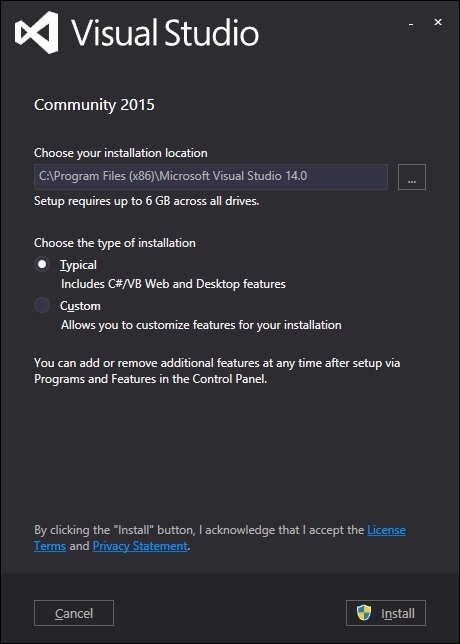
Step 2 − Click the Install button as in the above screenshot. The installation process will then start.
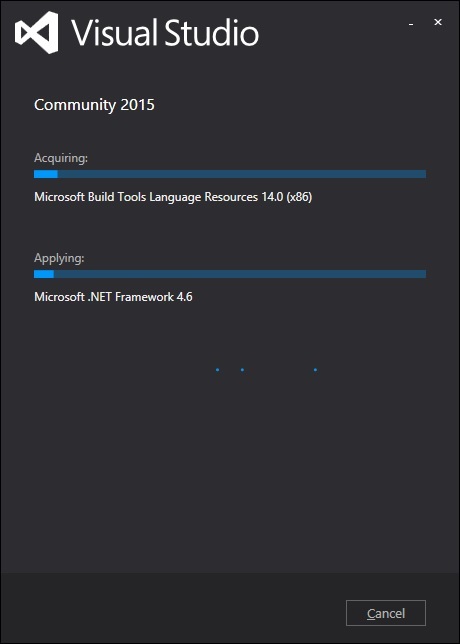
Step 3 − Once the installation process is completed successfully, you will see the following dialog box.
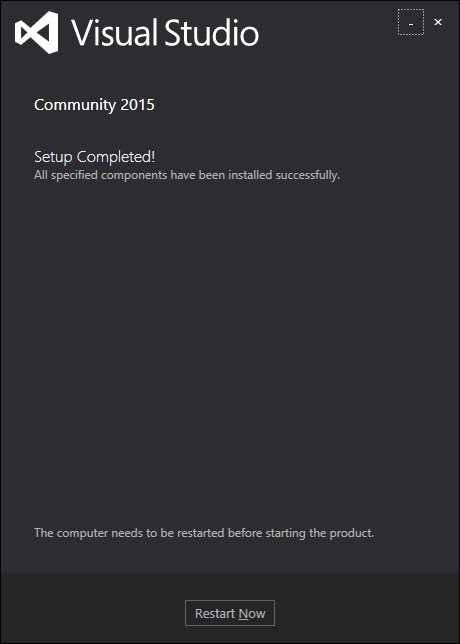
Step 4 − Close this dialog and restart your computer if required.
Step 5 − Open the Visual studio from the Start menu. This will open the following dialog box and it will take some time for the first time (only for preparation).
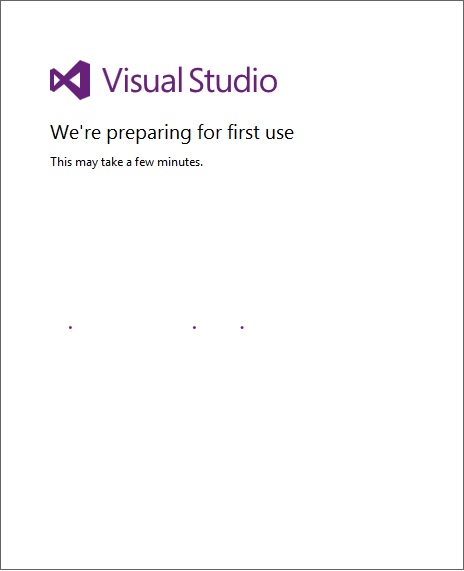
Step 6 − You will now see the main window of the Visual studio.
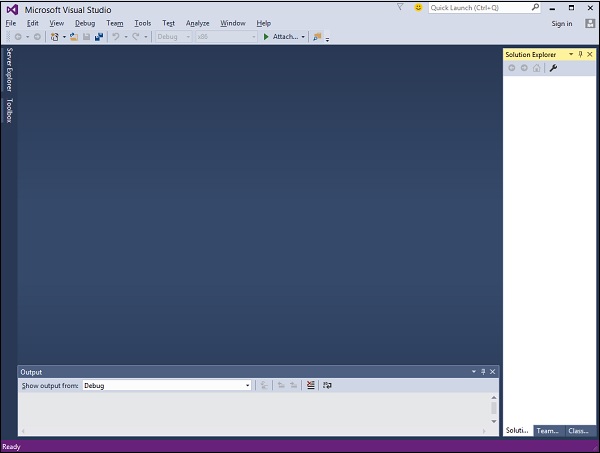
Step 7 − Once the Visual Studio is installed, close the Visual Studio and launch the Microsoft .NET Core 1.0.0 - VS 2015 Tooling Preview 2.
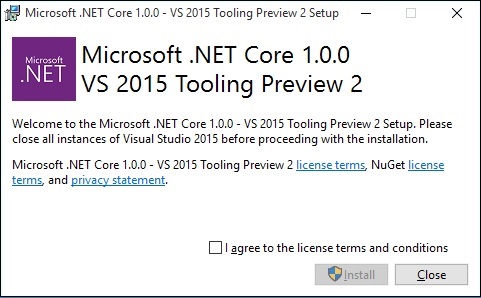
Step 8 − Check the checkbox and click Install.
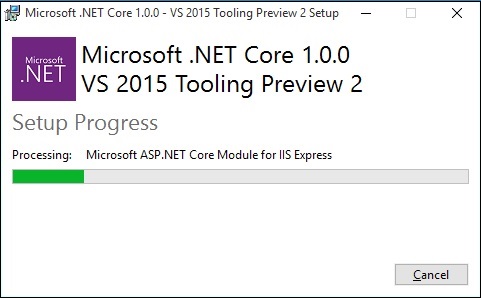
Step 9 − Once the installation is completed, you will see the following message.
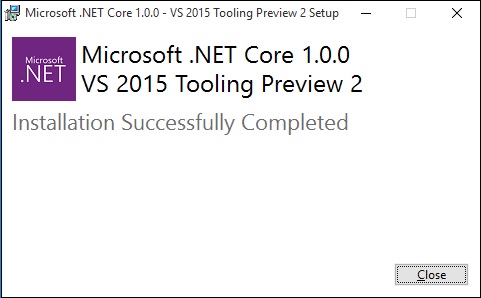
Step 10 − You are now ready to start your application using ASP.NET Core.