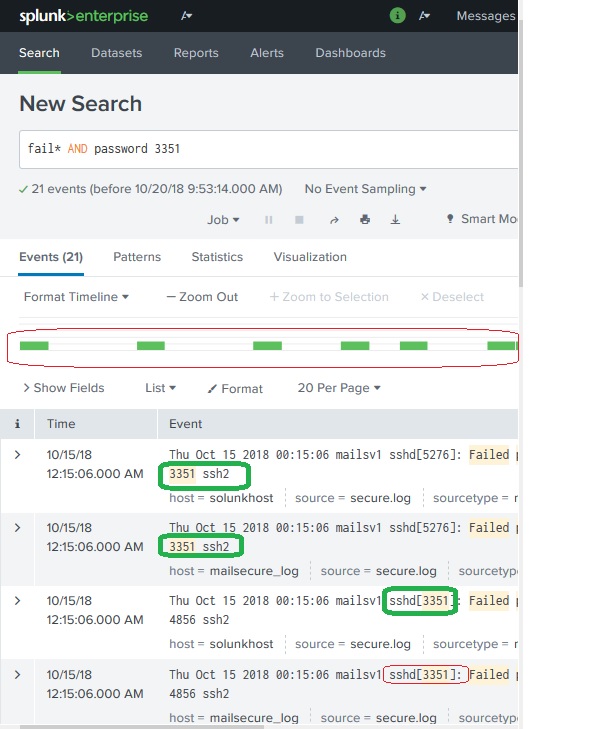Splunk - Basic Search
Splunk has a robust search functionality which enables you to search the entire data set that is ingested. This feature is accessed through the app named as Search & Reporting which can be seen in the left side bar after logging in to the web interface.
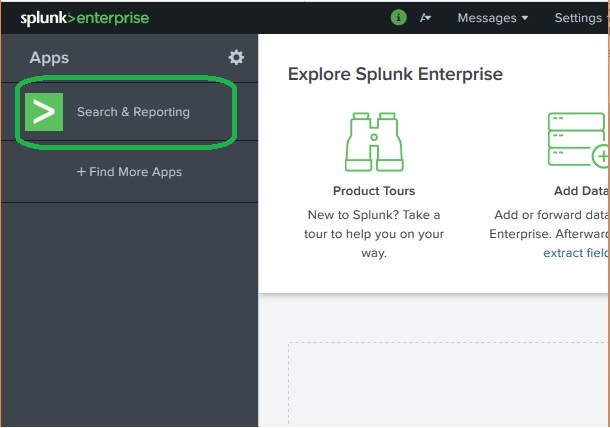
On clicking on the search & Reporting app, we are presented with a search box, where we can start our search on the log data that we uploaded in the previous chapter. We type the host name in the format as shown below and click on the search icon present in the right most corner. This gives us the result highlighting the search term.
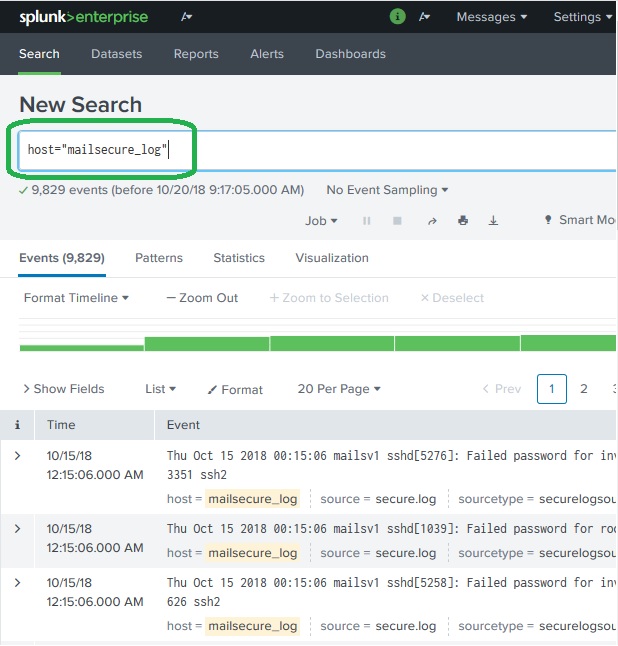
Combining Search Terms
We can combine the terms used for searching by writing them one after another but putting the user search strings under double quotes.
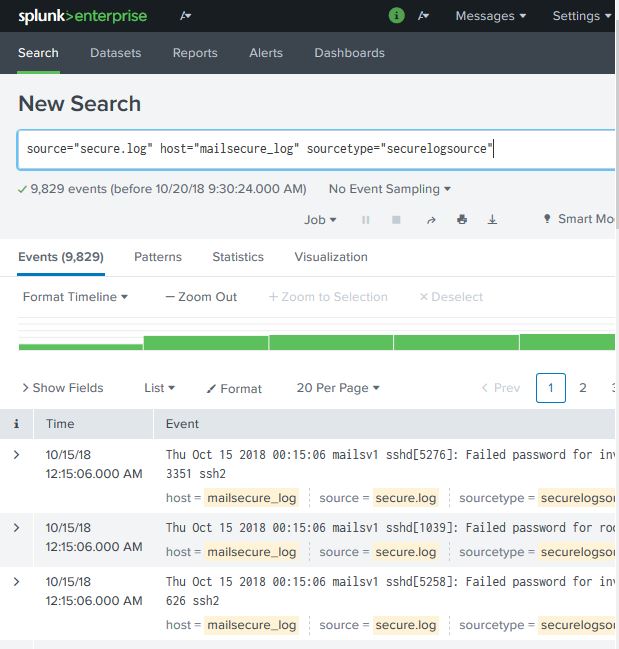
Using Wild Card
We can use wild cards in our search option combined with the AND/OR operators. In the below search we get the result where the log file has the terms containing fail, failed, failure etc., along with the term password in the same line.
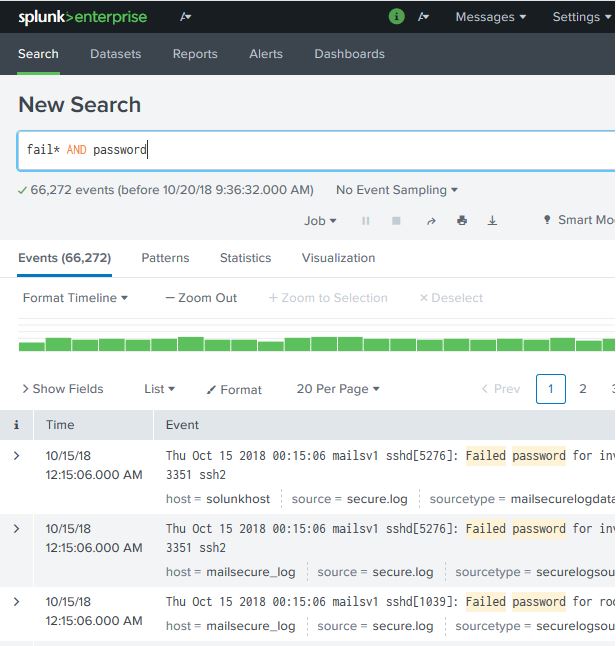
Refining Search results
We can further refine the search result by selecting a string and adding it to the search. In the below example we click over the string 3351 and select the option Add to Search.

After 3351 is added to the search term we get the below result which shows only those lines from the log which has 3351 in them. Also mark how the time line of the search result has changed as we have refined the search.